When doing an upgrade or any kind of patching you will often times want to compare the object you are importing with what is currently housed within your database. PeopleSoft standard compare will generate a list of everything that is different between the data being imported and the data within the database. You can get creative with these settings, but one thing that is SUPER helpful is to generate the output so that the compare reports can be viewed via the internet browser.
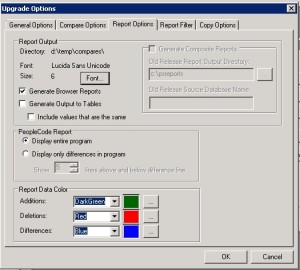 When in the compare options, if you select the Report Options tab you can select Generate Browser Reports, and the compare reports will be generated to the Report Output Directory which in the example is d:\temp\compares\{PROJECTNAME}. If you want to change this directory you need to cancel out of the compare and going into the Tools Menu -> Options, and change the output directory.
When in the compare options, if you select the Report Options tab you can select Generate Browser Reports, and the compare reports will be generated to the Report Output Directory which in the example is d:\temp\compares\{PROJECTNAME}. If you want to change this directory you need to cancel out of the compare and going into the Tools Menu -> Options, and change the output directory.
After the compare is complete you will have a full set of output files in your output directory which you can put onto your PIA webservers public html document home directory:
%PS_CFG_HOME%/webserver/{domain}/applications/peoplesoft/PORTAL.war/
I typically make a compare folder here and insert the various compares there and then in the compare folder make a basic index page to link to the CompareViewer.html that was originally in the compare reports output folder root.
Lastly, you might find these reports don’t show up in the browser, I find they are best viewed using Firefox, but IE works however, your security settings may cause you some issues.