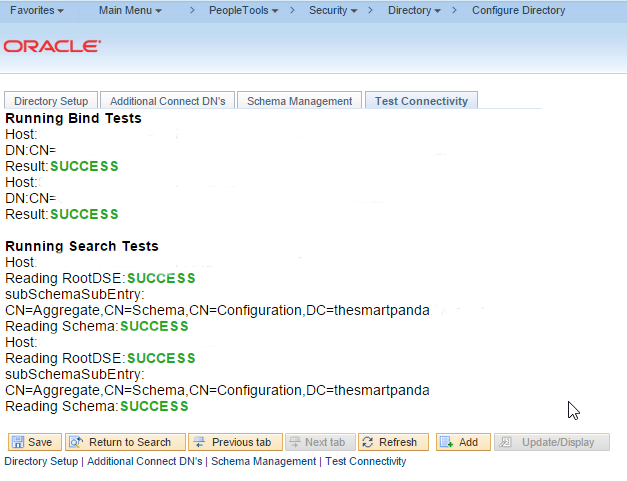As of PeopleTools 8.50 PeopleSoft no longer requires the NSS cert7.db or Oracle Wallet Manager and all the crazy setup in order to get the LDAPS configuration to work. As of 8.50 PeopleSoft uses the Java Naming and Directory Interface (JNDI) API which allows Java software clients to discover and look up data and objects. JNDI being a JAVA API means that it is independent of the underlying implementation.
There is no need for additional installations and the certificates no longer need to be stored on the application server domain folders, all the certificates are stored in the database.
In order to setup LDAPS, you will need the Root CA certificate for the LDAPS Server, in my case I am using Active Directory so I went on my domain controller and went into the certificate store and exported the CA certificate for the server. Next you need to import that certificate into the digital certificates within PeopleSoft.
Home > PeopleTools > Security > Security Objects > Digital Certificates
Next, you need to add a Root CA, and give it an Alias Description – click refresh – you you will see hyperlink to import the certificate. Next you will want to copy the “pem” format of the CA certificate into the window. The easiest way to get this format is to export the file in Base x.509 format while viewing the certificate.
Bounce the application server and you should be able to Test Connections to the LDAPS server: